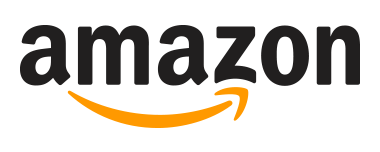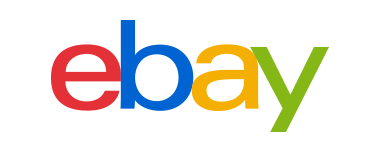The Plugable USB Microphone is a condenser type microphone, which means that its diaphragm moves the metal plates of a capacitor to generate electrical current. As a cardioid mic, our microphone is unidirectional and picks up sound in a heart-shaped pattern. This configuration allows for it to reject sounds originating from other directions and results in a clear, clean sound quality that works perfectly for voice and acoustic music recording.
USB-VOX
Whether you're streaming on Twitch, YouTube Gaming, Mixer, or prepping footage for upload, it's great to have a high-quality microphone recording to pair with your amazing gameplay. Welcome to the USB-VOX.
Plugable Performance Studio-Style Microphone
The Condenser. Polarization that looks like a heart <3.
USB Connection. No need for an XLR sound card.
Installation of the Plugable Desktop Condenser Microphone is a piece of cake. Just connect the included USB cable between the microphone and your PC and change your preferred recording device in Windows (or your preferred OS). Using USB rather than XLR makes it easier to be a pro-grade streamer on a budget without the need for an additional audio card.
Technical Details and Compatibility
Technical Details
| Item | Item Info | ||
|---|---|---|---|
Model |
USB-VOX |
||
Recording Element |
Polarized Condensor |
||
Polar Pattern |
Cardioid |
||
Chipset (ADC) |
C-Media CM6400 |
||
Frequency Response |
20 – 16000 Hz |
||
Bit Depth |
16 bit |
||
Sample Rate |
44.1 kHz |
||
Power Requirements |
USB (5V DC)
|
||
Weight |
258 g |
||
Microphone Body Dimensions |
140 mm long | 52.0 mm body diameter |
||
USB Type |
Microphone unit has a USB 2.0 Type-B connector, included cable is Type-A to Type-B |
||
Cable Length |
305 cm |
||
Operating System Compatibility
| Item | Item Info | ||
|---|---|---|---|
Windows
|
XP, Vista, 7, 8, 8.1, and 10 |
||
OS X / macOS
|
Yes |
||
Linux
|
Yes |
||
Chipset (ADC) |
C-Media CM6400 |
||
Frequency Response |
20 – 16000 Hz |
||
Bit Depth |
16 bit |
||
Sample Rate |
44.1 kHz |
||
Power Requirements |
USB (5V DC)
|
||
Weight |
258 g |
||
Microphone Body Dimensions |
140 mm long | 52.0 mm body diameter |
||
USB Type |
Microphone unit has a USB 2.0 Type-B connector, included cable is Type-A to Type-B |
||
Cable Length |
305 cm |
||
FAQ
My microphone does not seem to work. What should I do?
Confirm that the blue LED illuminates while the mic is connected to your computer. If the LED does not illuminate double check that the USB cable is fully connected to both the bottom of the microphone and the USB port of the computer or USB hub being used. If the blue LED illuminates, but the mic isn’t recording any sound, you’ll need to check the control panel or system preferences of your system to ensure that the microphone is set as your default/primary recording device.
How do I set the USB-VOX as my recording device on my computer?
OS X / macOS — Click the “Settings” icon on the dock or in Launchpad. Click on “Sound” or the speaker icon. Then click “input” and select the USB-VOX from the list of sound input devices.
When live recording/broadcasting audio and video, I notice a little delay while using the USB-VOX. Why is that?
This is not a problem with the USB-VOX itself. Delay is present in all USB recording devices. The additional step or hop of your CPU processing the already processed analog to digital conversion causes a little delay. To accommodate this delay you need to adjust your audio feed in your recording software by about half a second. Manual fine tuning is necessary for expected results.
Will this microphone pickup my voice from a distance?
Yes, our microphone is capable of picking up voices from a distance. However, you’ll need to turn up the gain in your preferred recording software settings as well as within your operating system’s recording volume settings. By turning up the gain or recording volume, you may also hear more ambient/room noise than you would with lower gain and volume settings recorded from a closer distance. For best results, we recommend being no more than 1ft away from the mic and adjusting volume and gain settings to your sound preferences.
Can this microphone be used for Skype, FaceTime, Hangouts, or other types of video calls?
Yes, this mic can be used for Skype and other types of video calls. However, please note that if audio quality does not seem desirable while using the microphone with Skype, it is most likely due to internet service provider or software limitations that are outside of the microphone’s control. This can be confirmed by testing the microphone with a basic recording program like Audacity and comparing the recording results to the audio quality during a video call.